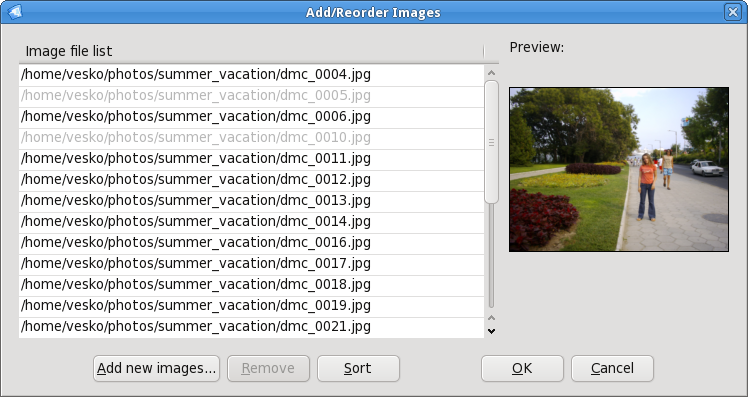
Example of the project manager dialog
Starting with AGG version 0.3.1, AGG includes a Project Manager, which can be used for the following things:
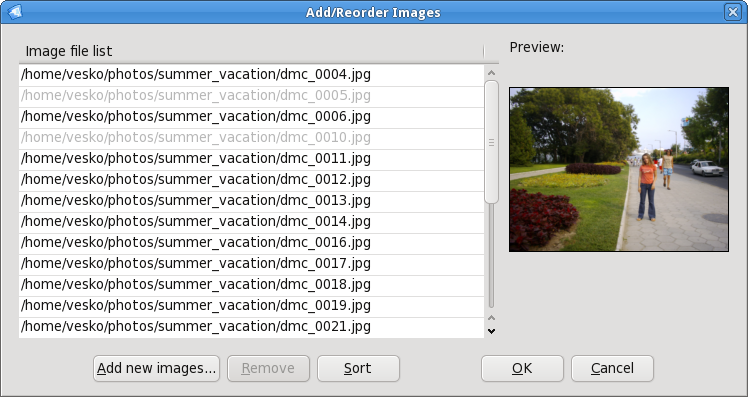
Example of the project manager dialog
The files are listed; the greyed-out ones are excluded from the gallery (but you can change that by right-clicking on their entry,
and clicking Include in the pop-up menu).
You can select several images, by holding the Shift key and clicking on a range of images, or by picking them individually while holding the Ctrl key.
Also, pressing Ctrl-A will select all images.
Pressing the right mouse button will open a context menu, which enables you to do change some properties of the images.
Also, the dialog will not have a preview (as shown in the screenshot) by default, this is also activated from the context menu, by clicking on the
Preview checkbox there.
The add button opens up a dialog, where you can add more photos to the project. These are added to the end of the file list.
If this is not what you want, you can either rearrange them manually, or put them into place using the Sort button.
Rearranging is done using drag-n-drop. You can rearrange just a single image, or a group of selected images - just drag them to the
desired final position.
As a side feature, you can also drag-n-drop a group of files to a place outside of the program. If you do it on a text editor,
it will receive a full, newline-separated list of the files, in the
order they are in the list.
When done, and if you want to save your changes, click OK. If you click Cancel, all modifications will be discarded.